Did you know that more engagement leads to more sales?
Converting your leads to customers is an art.
Creating more engagement is a sure path to building more trust and converting more leads to buyers.
Don’t take only my word for it. Here is the title of an article published on inc.com by Sujan Patel.
Follow me in this article, and I will show you how to use an awesome tool to create images that engage your visitors like never before.
Why do you need to use stunning images?
Using perfect images is the fastest way to increase engagement.
Social media
Social media posts have much better performance when with a professional image.
According to Buffer, images lead to 150% more retweets, and according to KissMetrics, it leads to 85% more clicks.
Don’t publish your next social media post until you read this article to the end.
Blog post
More people are going to read a blog post with relevant images. They simply create a better connection with visual content.
Putting relevant images in your blog posts also leads to more social shares. This way, you get some instant traffic while you improve the SEO of your website by gaining more social value.
Advertising
Visual ads usually perform better.
A good choice of image can increase the CTR(Click Through Rate), which will optimize your advertising budget.
Images are the key
Whether you are writing the next article for your blog or you are scheduling your next social media post, the fastest and easiest way to increase traffic and conversion is to use professional images.
Create professional images fast
Creating images that engage your audience is not as hard as you think.
You don’t need to hire a graphic designer to do so.
The good news is that
Tools like Canva, Snappa, and Stencil will do all the work for you.
They help you create professional images very fast, even if you don’t have any graphic design experience.
Of course, Canva is the most professional tool in this category.
But, I think Canva is a little bit of an overkill in most situations that we, as internet marketers, face.
For example, in case you want to publish daily quotes with relevant images on your social channels, Canva is both time-consuming and pricy.
That is why I use Stencil, which is an online image creator. I’ve used many other Canva alternatives, but this one is the simplest and most efficient by far.
It lets you create images faster and easier than any other tool.
It also gives you instant access to more than 2,000,000 royalty-free photos and 1,000,000 royalty-free icons and graphics.
The best part is that:
It is free for up to 10 images per month.
Here is how you can create engaging images for your next piece of content:
How to create images for social media
I’ll create a shareable image for my Twitter account right now.
Step 1
First, I clicked on the image size button and choose the Tweeter (1200×675).
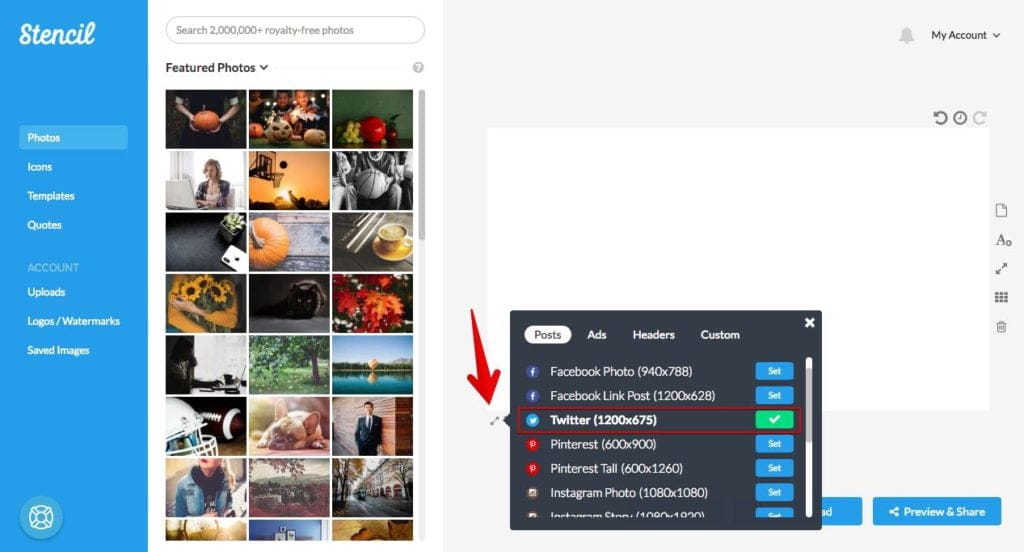
As you can see, I can easily change the size of any other popular social channel and easily optimize my photo for another purpose.
Step 2
I searched for the keyword “happy share” in the image section. After a few seconds, I found this image:
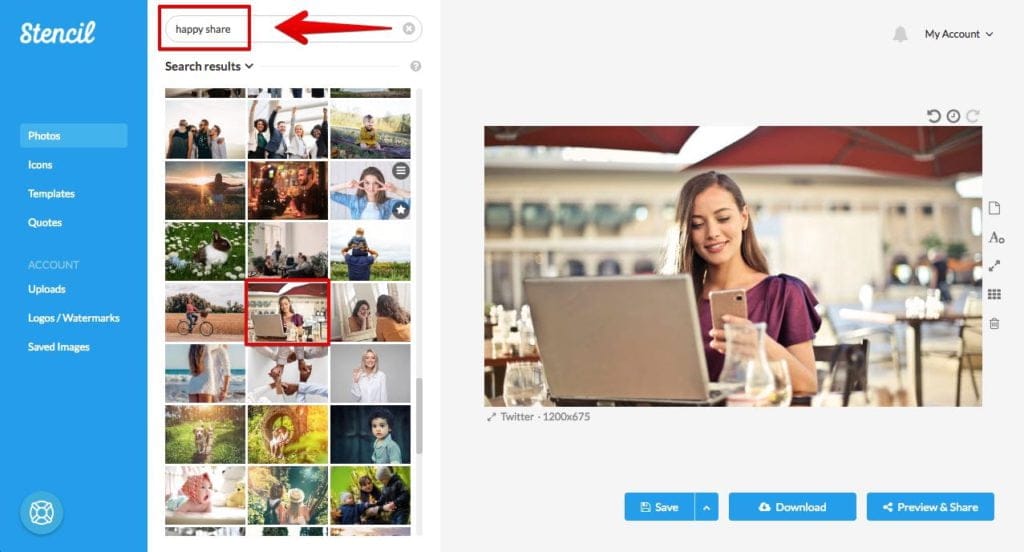
This is the fastest way to find high-quality free royalty-free images. You can search in a database of more than 2 million images
Step 3
Then, I added relevant text.
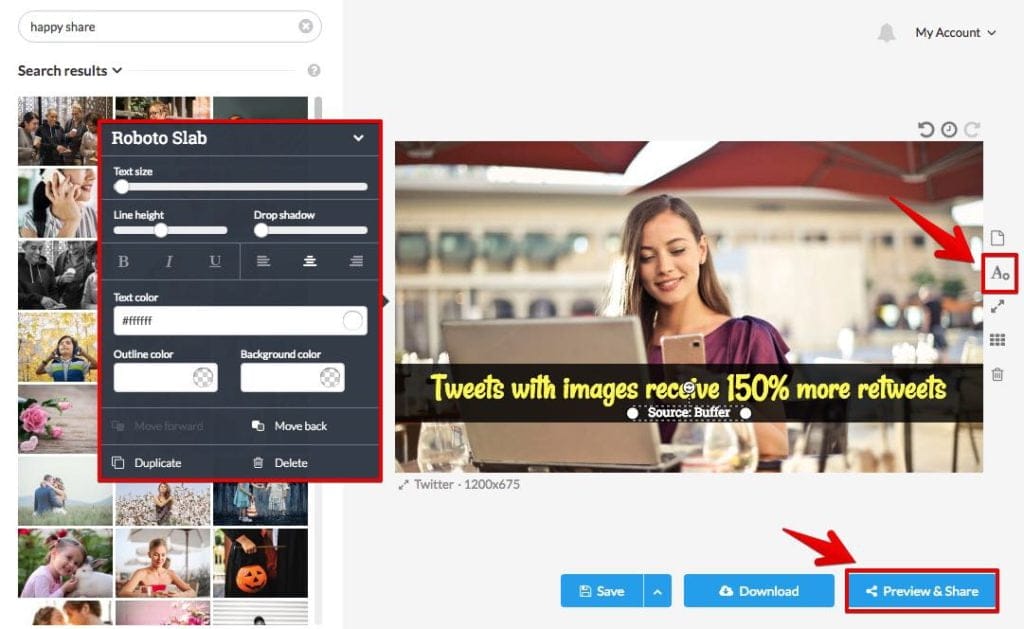
Step 4
I published it directly on Twitter.
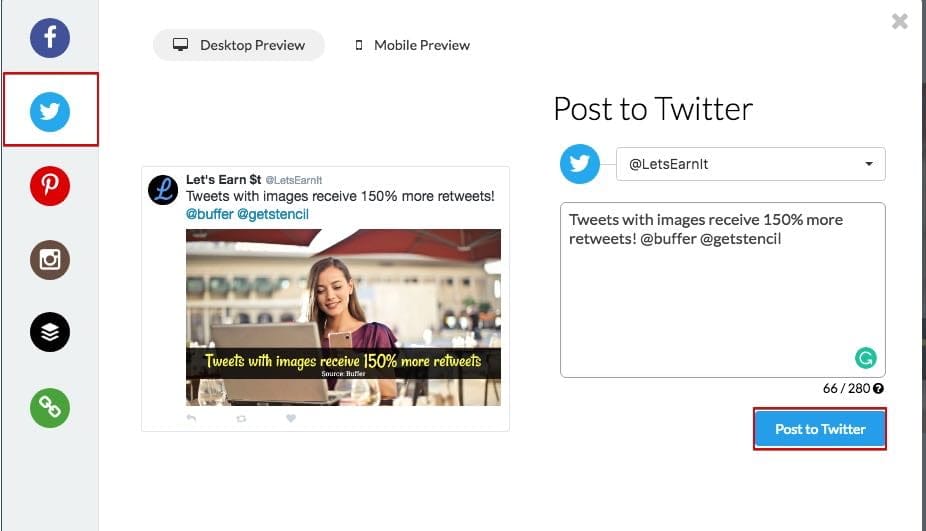
I could also add it to the Buffer queue or download the image for later use.
Here is how it looks on Twitter:
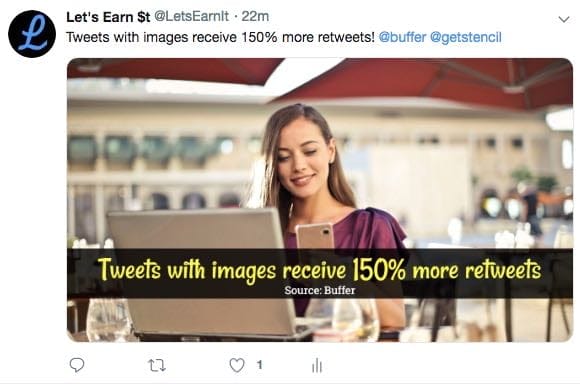
How to create quote images
Let’s create a quote image right now!
Step 1 and Step 2
I did a quick search in the template section and chose a quote template in a few seconds then I changed the size for twitter:
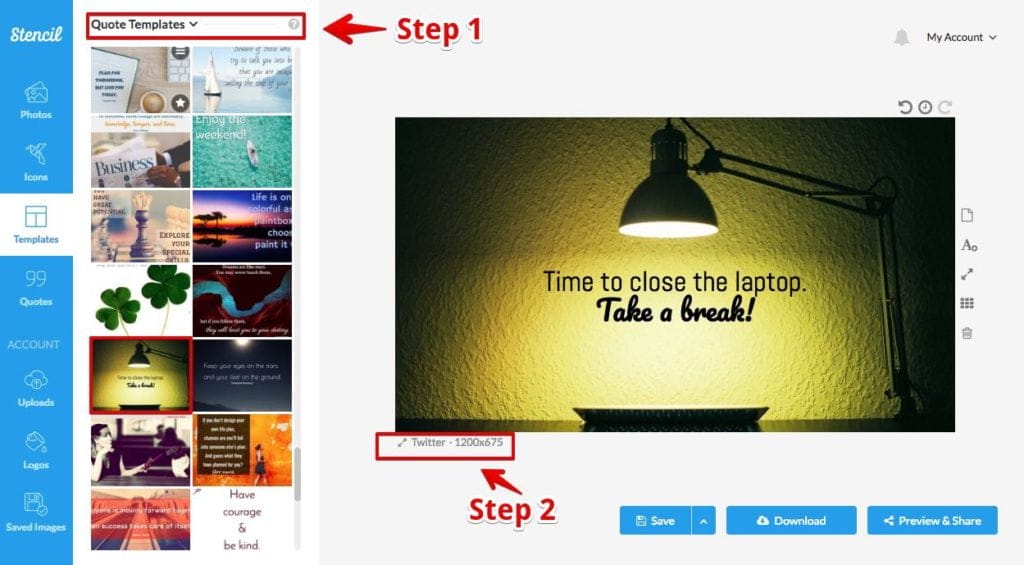
Step 3
I chose a quote from the quote section. (Stencil has a huge collection of categorized quotes that you can use in your images)
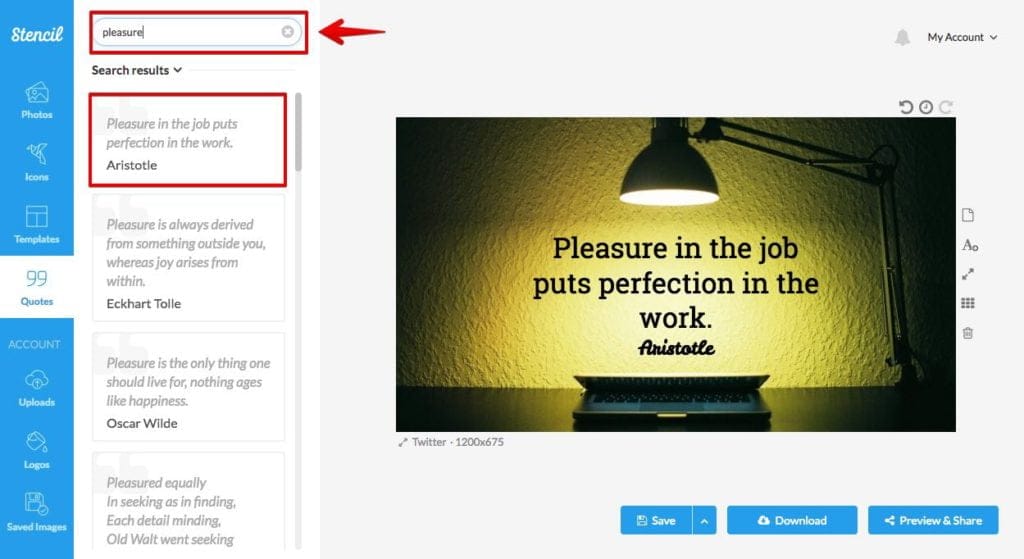
This is the most efficient way to find free inspirational quotes.
Here is how the final image looks:

More features
There are more features you can use that we didn’t cover in this post.
You can upload a logo or watermark and add it to your future images.
You can upload custom fonts and images.
You can add icons and vectors.
You can make the background transparent.
Feel free to join the Stencil and try it yourself. Using this image creator is fun, and it changes the way you create images forever.
Last words
I hope that you enjoyed this article and it helps you to create better images for your next pieces of content.
If you liked this article, do a favor and share it.
I would love to hear your comments. If you have any questions, just shoot them in the comment section below. I’ll happily answer you as soon as possible.

Hi Ash,
Thanks so much for this article. I really enjoyed reading it! I always knew that using images is important because humans are very visual thinkers. However, you really gave a great step by step guide for how to implement visuals into marketing efforts. I have never used Stencil before. I have only heard about Canva. But i will definitely check it out.
Keep up the great work!
Thanks for the sharing. I subscribe to Canva to make my images alive! But one downfall is when there is poor internet condition, Canva doesn’t work. There are so many sites that offer free images such as unsplash, pixabay, flickr, etc. What I did is just to get images from those sites then include a compelling text and post on social media sites.
Unsplash, Pixabay, and Flickr are great image resources.
However, they are time-consuming.
Stencil have all the images of these sites and more in a large database of more than 2,000,000 images and it is giving you free access. This way you can search for an image very fast without having to go to multiple websites.
It also has a lot of tools to help you create marketing materials fast. For example with the Quote database you can find inspirational quotes for your social media channels in seconds.
I am happy to pass by and find this post on your website. When i am on social media like facebook,twoo,.. and find a wonderful image i directly have this feeling” why didn’t i study art?” Do you know why? because i always think that those images can’t be done by a simple person. With your post i now realise that i can do it too. I am going to start it through the link you provided. Thank you
This is very detailed, which I like, and also the step by step walk through of creating tweet photos are very helpful. I like the fonts. They look fun. I have never really try the websites out yet but it I can already tell it’s bery easy and helpful to use. Is it free to sign up?
You have write very helpful article. I have an Amazon blog and I must say that I don’t have so much images in my post primarily because I can’t find some amazon images that I need. I honestly didn’t think that images play a big role in conversion but now I will pay more attention on it.
Hi, how are you? I did not know about Stencil, for my images I use canva it works perfectmfor me especially for my pinterest images, and another excellent program is Desygner, but I can try Stencil too based on what you said, I know maybe it would not replace canva but I like that it have free royalty images. Thanks for this review 🙂
Hello Ash,
I think websites like Stincil are putting a lot of people who were in the past involved in and tasked with this seemingly dark art, out of work. Its amazing how simple these products are making the task of online profile creation and engagement which was an incredible complex task in the past.
Could you possible provide some feedback on the cost structure of this product? The development of this product and the maintenance of the system is clearly not free and understanding how this is funded will assist me in making the choice whether to use this product or not.
Thanks for your help and I look forward to your response.
Rich
Hello Rich,
They have costs to maintain the product, indeed.
They have a freemium business model. They offer a free version that lets you create 10 images per month with some limited functionalities.
They also offer two paid subscriptions. premium costs $9 per month and unlimited costs $12 per month. With unlimited version you can create unlimited images per month and create collections and use some other features.
Besides the fact that the premium subscription well worth it, they Free subscription is also great and saves you a lot of time especially if you are not creating more than 10 images per month.
Hi there,
I rarely post comments on the internet, but I couldn’t go without thanking you for this amazing article which contains a lot of helpful information. As a newbie in this field, I struggle quite a lot understanding where to find and how to make pictures like this. I’m glad I stumbled upon this article because after reading it and following the steps, I learned quite a lot. + I must also say that if a newbie like me understands all the information and steps, you did a GREAT job.. you definitely made it easy to understand and follow with those images.. Once again, thank you! Highly recommended read if you want to learn how to make professional looking images easily.
Cheers,Nick.
What a great article and I’m so happy that I found it. i currently use Canva, but like you mentioned, it is time consuming to create an image.
I really like how simple and quick Stencil appears and your walk through on how to create an image was terrific! I post a lot to Pinterest, but sometimes dread the amount of time that I’ll have to spend creating all of my images. This is awesome though.
Thanks for sharing and I’m going to sign up right now!
Oh my gosh, this is some really useful information on boosting engagement by using better pictures, thank you so much! I have been using Canva for a while now, and am very happy with it, but will be sure to check out Stencil – thanks for the link! It’s pretty cool that they allow free use for up to 10 images 🙂
Of course I understand how important images are. However it seems I am still afraid of the tech parts of blogging, I get that today it is easier than it has ever been but for some reason I still shay away. This article has helped me and I think its finally time for me to take that plunge and learn more about some of the techy stuff like Canva. Thank you for such an informative post.
Well done for an interesting and informative post. I never knew how important an image was to a good post. I knew that great content and keywords were a definite must but I thought that a strong image was just for good looks. After reading your article I downloaded Canva and Getstencil so I can provide a website that is visually pleasing to both my readers and the bots. Once again thank you.
Thank you for this article! This is awesome! I am a Canva user and have been for years now so I am used to it.
After reading your article, I tried a sample image with Stencil and within a few minutes I was ready to post an image to any social media I wanted! Wow I am impressed! I find it’s a lot more quicker, especially the part that I can post directly from Stencil! This is the first time I try it and will definitely use it from now on!
Do you use the free version of stencil or did you upgrade to the pro or unlimited version? And if so, do you find it’s worth the monthly fee?
I use Canva and Unsplash but, I may have to give Stencil a try. This looks like it gives me more image options on their platform versus me using two different platforms when I use Canva and Unsplash. I like the way the platform sets you up for beautiful quote images for the right kind of quote being stated. I like that it will pull images that are related to a specific topic that can be used for the quotes background. Thanks for sharing this info. Now I have more than one tool I can work with to create beautiful images.
Interesting image editor tool you have there. I’ve not heard of Stencil before. What I usually do is to download some images to Pixabay, upload it to Canva and then do my editing there. Seems like Stencil has got plenty of nice royal-free images that I could utilize. The 10 images/month package is more than sufficient so I am definitely going to try that out. Thanks for sharing about this tool.
Thank you so much for your article. I have been using Canva but like you said I find Canva to be very complicated and overwhelms me with choices. I love this option, Stencil sounds exactly like something that would improve my blog posts and social media posts but will not frustrate me the way Canva does. I also love how you can choose Pinterest, Twitter, Facebook etc and it will create the exact size you need. This is fantastic. Thank you for sharing this idea this will be so helpful.
I agree that relevant and professional images increase engagement, connection, traffic, and ultimately conversion. I try to use at least two engaging images on each post that I write, and I’m pretty selective in the images that I choose.
I’m been using Canva to design my Pinterest posts, but I’ll definitely be checking out Stencil. I haven’t heard of it before, but am always on the hunt for new design tools. Thanks for creating a tutorial, it seems easy to use, and I like that you can post directly to social media.,
I don’t post a ton of quotes, but when I do I use Canva, and then include them on my blog posts. . I’ll be checking out Stencil this week. Thank you!
Thank you for this great review on how to boost engagement and sell more as a blogger. I really liked your tips on Stencil. I have a Pinterest account and I do pin posts regularly, but I have not spent anytime creating customized images as yet. I actually opened up a Stencil account after reading your post. You are right, it was quick and easy and I really think that I can use this in my business. Thanks for sharing.
I found this post at the perfect time! I’m about to start marketing a new service website and feel kind of out of my element when it comes to making graphics. I like that Stencil allows you to select your target platform and it automatically sizes the image correctly. I’m going to use this for sure! I also like that the paid versions aren’t too expensive, and all of those images included in the program will save me a lot of time.
Whoa. To me, Stencil sounds amazing. I kind of had an idea of how attention-getting imagery is, and how useful it is in spreading ideas, but your post helped me to get a good understanding of just how much attention graphics can create. Also, I’ve heard that, while a picture is worth a thousand words, a video is worth a thousand times more than that. Do you know if Stencil can facilitate the creation of videos? Other than that, great article; thanks for posting.
Excellent article! I used to use Canva for years, until I stumbled upon Stencil. I found it simpler to use, with all the images you can search and also the quotes come in handy. Been using it for a few years now for promoting my blog on Instagram.
It’s sooo simple to immediately create the right image for eacht social media platform. I remember the days I needed to manually edit the image dimensions to be compliant for each social media platform…